How to Add Text and Captions in CapCut to Enhance Your Videos
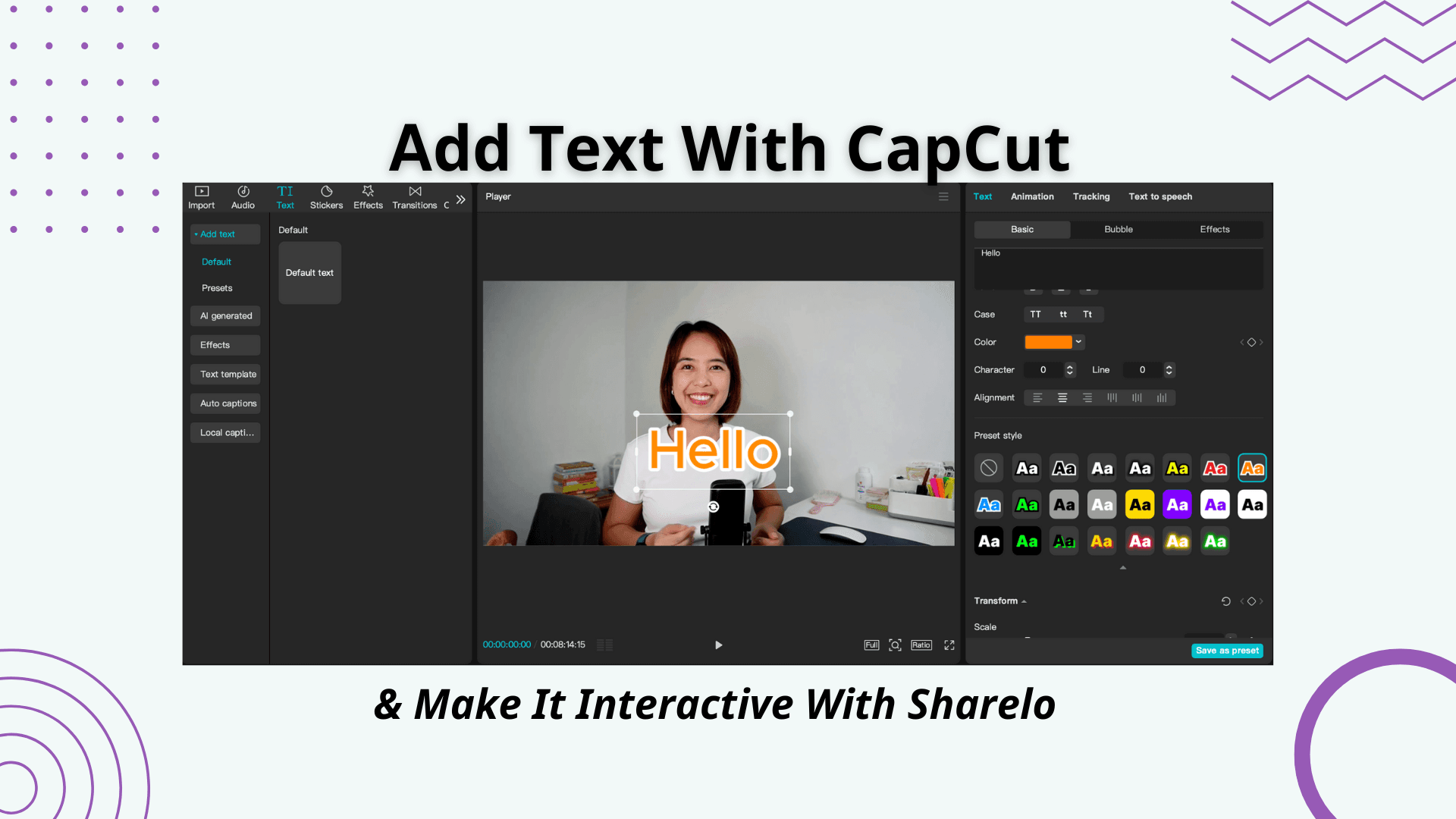
Video editing is a key component in making content engaging and accessible. One of the most effective ways to elevate the impact of your videos is by adding text and captions. In this article, we will walk you through the process of adding text and captions in CapCut, a user-friendly video editing app, and show you how Sharelo can take your video editing to the next level by adding interactive elements.
Why Text and Captions Matter in Video Editing
Text and captions serve more than just an aesthetic function—they can significantly enhance viewer engagement and accessibility. Here's why:
- Accessibility: Adding captions ensures that your video can be understood by a wider audience, including those with hearing impairments or those watching in sound-sensitive environments.
- Clarity and Emphasis: Text can be used to highlight key points, emphasize messages, or summarize long speeches, ensuring that important information stands out.
- Engagement: Well-timed text and captions keep viewers engaged and can help them retain the message of your video. This is especially helpful on social media platforms, where users tend to watch videos without sound.
- Branding: Custom text and captions allow you to align your video with your brand’s style, making your content look more professional and cohesive.
How to Add Text and Captions in CapCut
CapCut is a popular free video editing tool that provides easy-to-use features, including the ability to add text and captions. Here’s a step-by-step guide on how to do it:
Step 1: Download and Install CapCut
If you haven’t already, start by downloading CapCut from the app store (for mobile devices) or the official website (for desktop). Once you’ve installed the app, open it and create a new project.
Step 2: Import Your Video
The first step in editing is to import your video clips into CapCut. Click on the "Import" button to choose your video file from your gallery or computer. Once imported, your video will appear in the timeline for further editing.
Step 3: Adding Basic Text
To add text, follow these steps:
- Tap the "Text" button located at the bottom of the screen.
- Select "Add Text" from the available options.
- Type the text you want to appear in your video. You can type titles, subtitles, or any message you want to convey.
- Drag the text box to the desired location on your video preview.
Step 4: Customizing Text Appearance
CapCut offers plenty of options to customize your text. Here's what you can do:
- Font Selection: Choose from various fonts available within the app.
- Color: Customize the color of your text to fit your branding or desired style.
- Size: Adjust the text size using the scale slider.
- Style: Add shadows, borders, or highlight effects to make your text stand out.
- Animation: Add entrance and exit animations to make the text more dynamic and engaging.
Step 5: Adding Captions
Captions are similar to text but are usually time-synced with speech in the video to provide a readable transcript. To add captions:
- After tapping on the "Text" button, select "Auto Captions" from the options.
- CapCut will analyze your video and automatically generate captions based on the audio.
- Review the captions and make necessary edits for accuracy.
- You can adjust the position, font, color, and animation to make the captions look polished.
Step 6: Fine-tuning Text Timing
Text and captions should appear at the right time in your video. CapCut allows you to adjust the timing for each text element. To do this:
- Tap on the text or caption box in the timeline.
- Drag the text box to adjust when it appears and disappears in the video.
- You can also extend or shorten the duration by resizing the text box in the timeline.
Step 7: Preview and Export
After adding and customizing your text and captions, preview the video to ensure everything looks great. Once you're satisfied, click on the export button to save your video in the desired resolution.
What is Sharelo and How to Use Sharelo
While CapCut is great for editing and adding text to your videos, Sharelo takes your video to the next level by enabling you to add interactive elements that engage viewers even more. Sharelo is a platform designed for creating interactive video content, where you can add features like clickable links, forms, and lead capture forms, making your video more dynamic.
How to Use Sharelo to Enhance Your Videos:
- Sign Up and Log In: Create an account on Sharelo and log in to start creating interactive videos.
- Upload Your Edited Video: After editing your video in CapCut, upload it to Sharelo for further enhancement.
- Add Interactive Features: You can add clickable links, CTAs (calls to action), calendar bookings, and even collect viewer responses with forms, surveys, and polls within your video.
- Customize Your Video: Tailor the appearance of your video using Sharelo’s design tools. You can change colors, fonts, and add branding elements to match your style.
- Publish and Share: Once your video is interactive and ready to go, you can publish it directly from Sharelo and share it across your preferred channels.
Sharelo is especially useful for businesses, e-learning platforms, and marketers who want to create a more engaging, interactive experience for their viewers, helping to boost conversions and gather valuable insights.
Conclusion
Adding text and captions in CapCut is a straightforward process that can make your videos more engaging and accessible to a wider audience. Whether you're adding subtitles to improve accessibility or using text to emphasize key points, CapCut provides a powerful set of tools to customize your videos to fit your vision.
Once your video is complete, consider taking it a step further by using Sharelo to add interactivity. Sharelo enhances the viewer experience by enabling clickable elements and engagement features, turning your videos into dynamic, interactive content that can drive better results for marketing, sales, and learning.
With CapCut and Sharelo, you have everything you need to create professional-quality, interactive videos that captivate and engage your audience.
More Videos About CapCut Editing:
Learn CapCut Desktop in 10 minutes
CapCut Mobile for Beginners
The Complete Toolkit: Turn Every Touchpoint Into a Conversion Opportunity
As a content creator and marketer, I (Novie Dizon - freelance digital marketer and content creator), personally use these tools to create organic content and grow my audience. Check out how I use these tools with detailed reviews and demos on my blog section, where I share actionable tips to help startups build a strong online presence—even without a huge marketing team.
Summary of Sales and Marketing Tools
- Tella (AI Screen recording and Editing Tool - best Loom alternative)
- Descript (AI video editing - best Veed alternative)
- CapCut (Best Free Video Editing Tool)
- Dub (Modern Link Shortener and Affiliate Platform - best Rewardful alternative)
- Cal.com (Free Scheduling Appointment App - best Calendly alternative)
- Sharelo (Free Interactive Video Software - best Videoask/Videowise alternative)
Screen Recordings That Actually Sell Your Product
Gone are the days of boring product demos. Create video walkthroughs that prospects can't stop watching – and that drive them to take action.
Top Tools for High-Converting Screen Recordings:
Video walkthroughs are a powerful way to showcase your product’s value. Tools like Loom, Tella, Descript or CapCut allow you to create clear, engaging screen recordings—like a personal demo your audience can watch anytime.
Tool #1: Tella (AI-Powered Screen Recording Tool)
Loom vs Tella
Visit my YouTube channel for more Tella vs Loom comparison videos.
Create beautiful screen recordings that engage viewers and transform hours of editing into minutes.
Features that matter:
- AI Magic Trim that automatically removes buffers, awkward pauses and filler words.
- Auto Zoom for perfect focus on key details
- Studio Voice to eliminate background noise
- Auto Layouts to make editing faster and and keep viewers engaged (Watch Auto Layout demo here)
- Collaborative editing for team efficiency (Watch collab editing video here)
- Beautiful backgrounds that make you look professional
- Edit Vertical videos
- Export in 4k
- 30% Discount
Perfect for creating any video content and product demos, tutorials, and online courses that prospects actually finish watching.
More resources about Tella:
1. Tella vs Loom Pricing comparison
2. Best tool for content creators
3. Loom vs Tella 2025 Review
4. Edit like Deya or Ali Abdaal using Tella
5. Complete Tella honest review
✅ Pro Tip: Choose Tella’s annual plan to maximize your savings. Loom may be free, but I still pay for Tella because it lets me repurpose all my videos into useful content.
Tool #2: Descript (Audio and Video Editing Made Simple)
Write your script, and your video edits itself. The simplest way to create polished product walkthroughs without the learning curve.
Tella vs Descript
Tool #3: CapCut (Free, Easy-to-Use Editing for Web and Mobile)
Capcut is one of the best free video editing tools out there and best for social media. Learn how to use CapCut in the video below.
How to record screen on CapCut
Learn CapCut Desktop in 10 minutes
CapCut Mobile for Beginners
Pro Tip: Combine any of these tools with Sharelo to make your recordings interactive. Add clickable choices, capture viewer data, and turn passive watchers into active prospects.
Tool #4: Dub (Simplify Your Links with Modern URL Shorteners)
Stop guessing which marketing efforts drive results. Dub (the free Bitly alternative) gives you the insights you need:
- Track click-through rates in real-time
- Optimize campaigns based on actual data
- Create branded short links that build trust
- Streamline your entire link workflow
Bitly vs Dub Which Link Shortener Is Better
Tool #5: Cal (Scheduling That Doesn't Break the Bank)
Cal.com delivers everything Calendly does – without the recurring fees eating into your profit margins. Free scheduling that actually scales with your business.
Tool #6: Sharelo (Video Commerce and Interactive Content Platform)
Sharelo is a free interactive content and commerce platform that you can use to generate leads and create shoppable video feeds and carousels—perfect for boosting sales in your online business.
How to Create Interactive Video for Free with Sharelo
Ready to See Real Results?
Every tool mentioned here works 10x better when combined with Sharelo's interactive capabilities.
Your next step: Watch our interactive demo above and discover how businesses like yours are closing more deals with less effort.
Need more inspiration? Check out our Sharelo YouTube channel or my YouTube channel (Novie Dizon) for advanced strategies and real-world case studies.
Book a Demo or Share Your Feedback
We’d love to hear from you!
Whether you're curious about how Sharelo can help your business or you have suggestions to make us better, we've made it easy for you to reach out.
