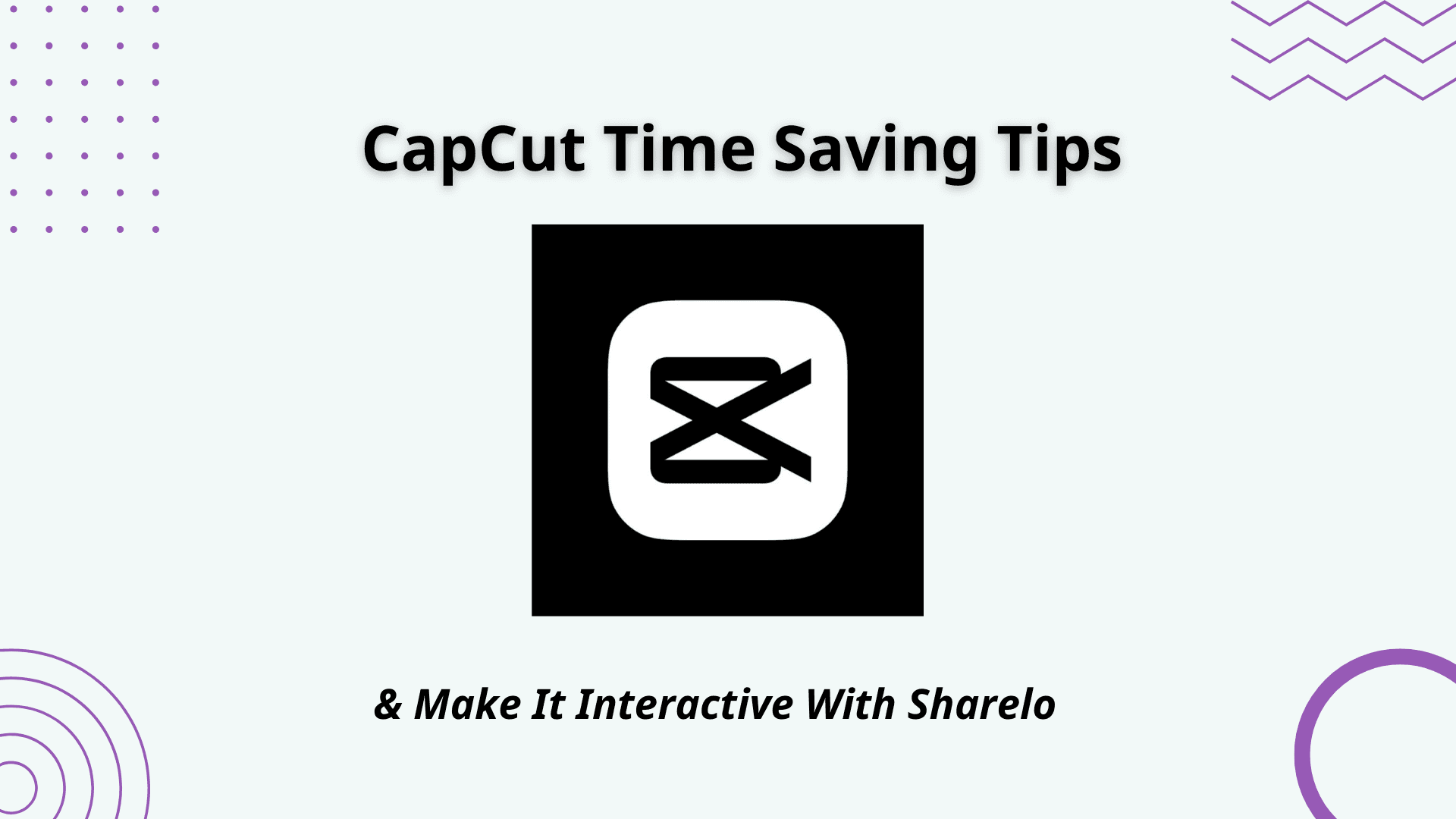
Editing videos can be a time-intensive task, but with the right tools and strategies, you can create stunning content without sacrificing hours of your day. CapCut, a versatile video editing platform, offers features that can significantly speed up your workflow. In this article, we’ll explore practical tips and techniques for using CapCut effectively to save time and boost productivity.
1. Organize Your Footage Before Editing
Before diving into CapCut, take a few minutes to organize your video files. Create folders for different projects and name your files descriptively so you can find them easily. This simple step can save you a lot of time searching for the right clips later.
Quick Tip:
- Delete unnecessary footage to reduce clutter and make the editing process smoother.
2. Leverage CapCut’s Templates
CapCut offers a variety of pre-made templates for different video styles, such as vlogs, promos, or TikToks. Using these templates can cut your editing time significantly as they provide pre-designed transitions, effects, and text overlays.
How to Use Templates:
- Go to the "Templates" section in CapCut.
- Browse or search for a template that suits your project.
- Import your media and let CapCut auto-generate a draft.
3. Utilize Keyboard Shortcuts
If you’re using CapCut on PC, learning keyboard shortcuts can drastically reduce the time spent on repetitive tasks. For example:
- Ctrl + Z: Undo
- Ctrl + C: Copy
- Ctrl + V: Paste
- Spacebar: Play/Pause
Check CapCut’s settings for a full list of customizable shortcuts.
4. Batch Edit Clips
CapCut allows you to apply edits, such as filters or color corrections, to multiple clips at once. This is particularly useful for maintaining consistency across your video and avoiding the need to tweak each clip individually.
Steps for Batch Editing:
- Select multiple clips in your timeline.
- Apply your desired effect or adjustment.
- Review the changes and make minor tweaks if needed.
5. Use Auto-Captions and Text Tools
Manually adding captions can be time-consuming. CapCut’s auto-caption feature uses AI to generate text from your video’s audio, saving you time and ensuring accuracy.
How to Use Auto-Captions:
- Click on the "Text" option.
- Select "Auto Captions."
- Review and edit the generated text for accuracy.
6. Save and Reuse Presets
If you frequently use specific settings or effects, save them as presets in CapCut. This way, you can apply your preferred styles with just a click.
Examples of Presets to Save:
- Text styles for branding
- Color grading settings
- Transition effects
7. Take Advantage of Cloud Sync
CapCut’s cloud sync feature allows you to start editing on one device and continue on another without losing progress. This flexibility can save time if you’re working on the go or across multiple devices.
How to Use Cloud Sync:
- Enable cloud sync in your account settings.
- Upload your project to the cloud.
- Access the project on any synced device.
8. Preview in Real-Time
Waiting for a video to render before reviewing it can slow down your workflow. CapCut’s real-time preview feature lets you see changes instantly, reducing the need for multiple revisions.
Tip:
- Adjust the preview resolution to optimize performance on lower-spec devices.
What Is Sharelo and How to Use It with CapCut
While CapCut excels at creating polished videos, Sharelo takes your content to the next level by adding interactivity. Sharelo is a platform that enables you to make your videos engaging through interactive elements such as clickable buttons, quizzes, and call-to-action prompts.
How to Use Sharelo:
- Sign Up and Log In: Create an account on Sharelo and log in to access the platform’s tools.
- Upload Your Edited Video: Export your video from CapCut and upload it to Sharelo.
- Add Interactive Features: Use Sharelo’s intuitive interface to embed elements like:
- Call-to-action buttons (e.g., "Buy Now" or "Subscribe")
- Calendars for booking appointments
- Forms for lead generation
- Customize and Publish Personalize the design to align with your brand’s identity. Once ready, publish your interactive video and share it across platforms.
Why Use Sharelo:
- Boost Engagement: Interactive videos keep viewers engaged longer.
- Increase Conversions: Direct viewers to take specific actions.
- Track Performance: Gain insights through analytics to optimize your content.
Conclusion
Speeding up your editing process doesn’t mean compromising on quality. By leveraging CapCut’s time-saving features and incorporating Sharelo’s interactive tools, you can create videos that not only look professional but also captivate your audience. Whether you’re a beginner or a seasoned editor, these tools empower you to produce high-quality content efficiently.
Start mastering CapCut today, and don’t forget to make your videos interactive with Sharelo. Together, these platforms will help you stand out in the ever-evolving digital landscape.
Ready to take your video editing and engagement to the next level? Let’s make 2025 your most productive and impactful year yet!
How to Create Interactive Video for Free
The Complete Toolkit: Turn Every Touchpoint Into a Conversion Opportunity
As a content creator and marketer, I (Novie Dizon - freelance digital marketer and content creator), personally use these tools to create organic content and grow my audience. Check out how I use these tools with detailed reviews and demos on my blog section, where I share actionable tips to help startups build a strong online presence—even without a huge marketing team.
Summary of Sales and Marketing Tools
- Tella (AI Screen recording and Editing Tool - best Loom alternative)
- Descript (AI video editing - best Veed alternative)
- CapCut (Best Free Video Editing Tool)
- Dub (Modern Link Shortener and Affiliate Platform - best Rewardful alternative)
- Cal.com (Free Scheduling Appointment App - best Calendly alternative)
- Sharelo (Free Interactive Video Software - best Videoask/Videowise alternative)
Screen Recordings That Actually Sell Your Product
Gone are the days of boring product demos. Create video walkthroughs that prospects can't stop watching – and that drive them to take action.
Top Tools for High-Converting Screen Recordings:
Video walkthroughs are a powerful way to showcase your product’s value. Tools like Loom, Tella, Descript or CapCut allow you to create clear, engaging screen recordings—like a personal demo your audience can watch anytime.
Tool #1: Tella (AI-Powered Screen Recording Tool)
Loom vs Tella
Visit my YouTube channel for more Tella vs Loom comparison videos.
Create beautiful screen recordings that engage viewers and transform hours of editing into minutes.
Features that matter:
- AI Magic Trim that automatically removes buffers, awkward pauses and filler words.
- Auto Zoom for perfect focus on key details
- Studio Voice to eliminate background noise
- Auto Layouts to make editing faster and and keep viewers engaged (Watch Auto Layout demo here)
- Collaborative editing for team efficiency (Watch collab editing video here)
- Beautiful backgrounds that make you look professional
- Edit Vertical videos
- Export in 4k
- 30% Discount
Perfect for creating any video content and product demos, tutorials, and online courses that prospects actually finish watching.
More resources about Tella:
1. Tella vs Loom Pricing comparison
2. Best tool for content creators
3. Loom vs Tella 2025 Review
4. Edit like Deya or Ali Abdaal using Tella
5. Complete Tella honest review
✅ Pro Tip: Choose Tella’s annual plan to maximize your savings. Loom may be free, but I still pay for Tella because it lets me repurpose all my videos into useful content.
Tool #2: Descript (Audio and Video Editing Made Simple)
Write your script, and your video edits itself. The simplest way to create polished product walkthroughs without the learning curve.
Tella vs Descript
Tool #3: CapCut (Free, Easy-to-Use Editing for Web and Mobile)
Capcut is one of the best free video editing tools out there and best for social media. Learn how to use CapCut in the video below.
How to record screen on CapCut
Learn CapCut Desktop in 10 minutes
CapCut Mobile for Beginners
Pro Tip: Combine any of these tools with Sharelo to make your recordings interactive. Add clickable choices, capture viewer data, and turn passive watchers into active prospects.
Tool #4: Dub (Simplify Your Links with Modern URL Shorteners)
Stop guessing which marketing efforts drive results. Dub (the free Bitly alternative) gives you the insights you need:
- Track click-through rates in real-time
- Optimize campaigns based on actual data
- Create branded short links that build trust
- Streamline your entire link workflow
Bitly vs Dub Which Link Shortener Is Better
Tool #5: Cal (Scheduling That Doesn't Break the Bank)
Cal.com delivers everything Calendly does – without the recurring fees eating into your profit margins. Free scheduling that actually scales with your business.
Tool #6: Sharelo (Video Commerce and Interactive Content Platform)
Sharelo is a free interactive content and commerce platform that you can use to generate leads and create shoppable video feeds and carousels—perfect for boosting sales in your online business.
How to Create Interactive Video for Free with Sharelo
Ready to See Real Results?
Every tool mentioned here works 10x better when combined with Sharelo's interactive capabilities.
Your next step: Watch our interactive demo above and discover how businesses like yours are closing more deals with less effort.
Need more inspiration? Check out our Sharelo YouTube channel or my YouTube channel (Novie Dizon) for advanced strategies and real-world case studies.
Book a Demo or Share Your Feedback
We’d love to hear from you!
Whether you're curious about how Sharelo can help your business or you have suggestions to make us better, we've made it easy for you to reach out.
